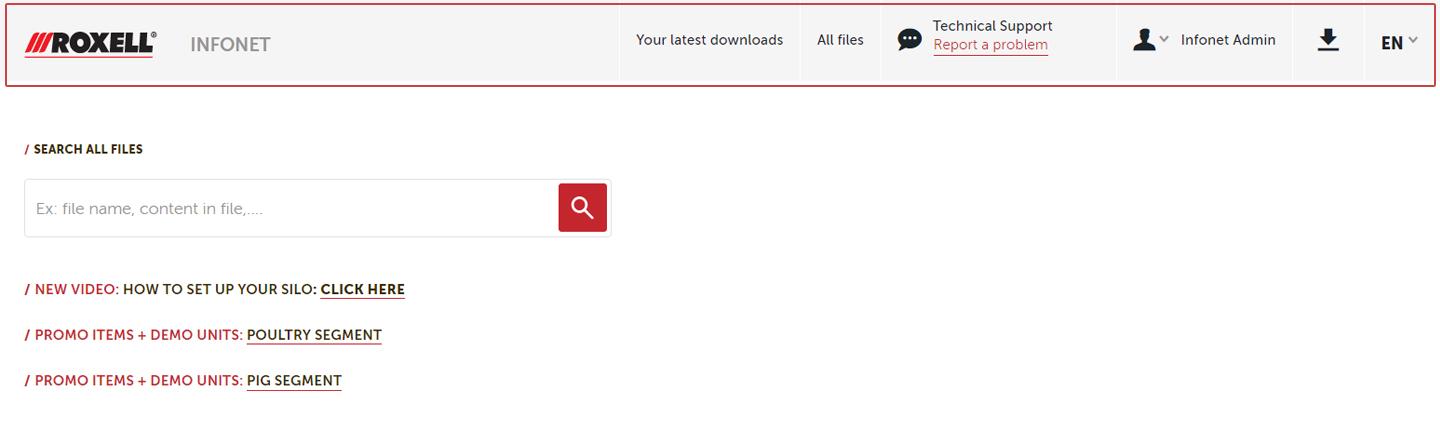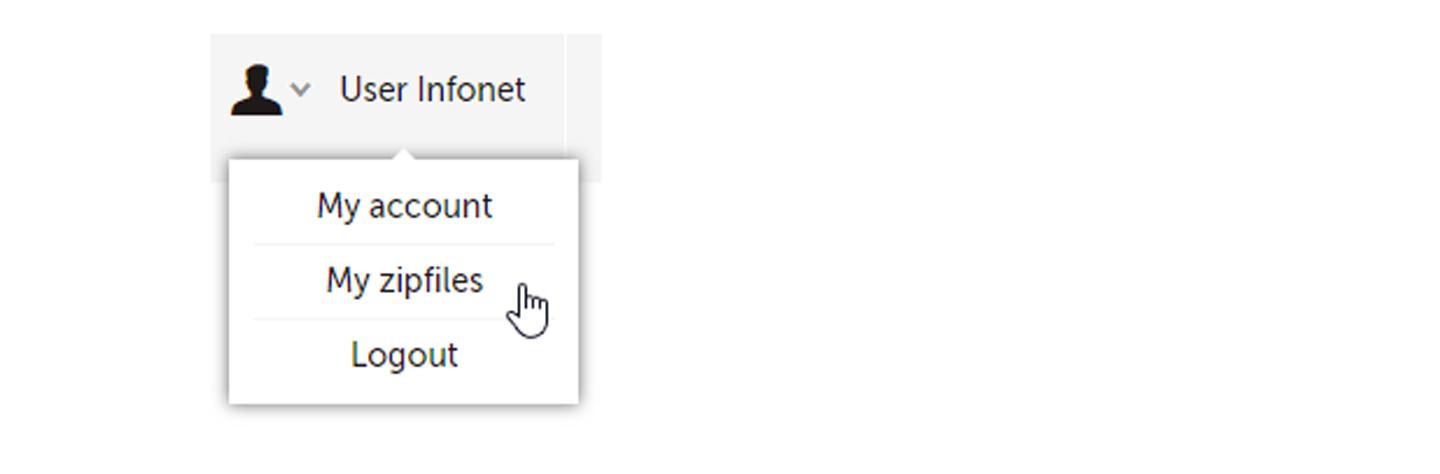Roxell Infonet
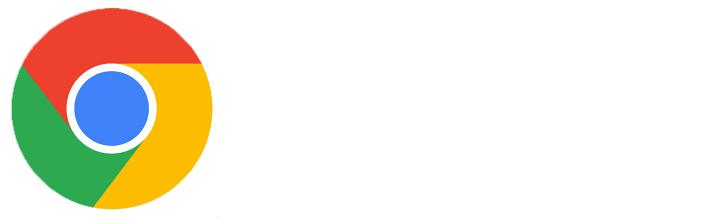
Use Google Chrome for the best Infonet experience and faster downloads.
Improved user friendliness and easy search & download


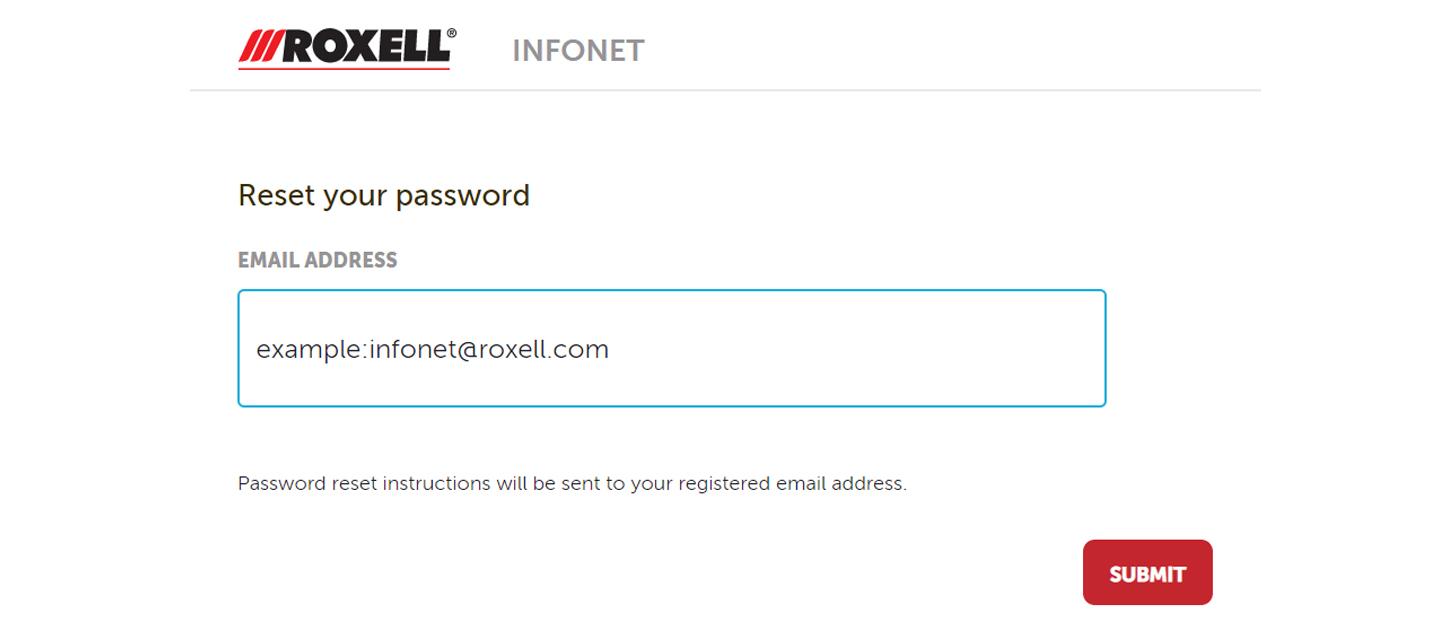
1. How to login?
User name: your email address
Password: you will have to create your own unique password
First time login:
- Choose your language
- Select reset password
- Fill in your email address and click on submit
- You will receive an email to setup your new password
2. Menu
When you are logged in and on the homepage of the Roxell infonet, you have a menu with multiple options:
- The Roxell logo is the home button
- Your latest downloads: an overview of your latest 5 downloads
- All files: overview of all the available files
- Technical support: this is a contact form where you can report a problem
- Your account information
- The arrow icon: gives a list of the files that you want to download
- EN : you can change your language
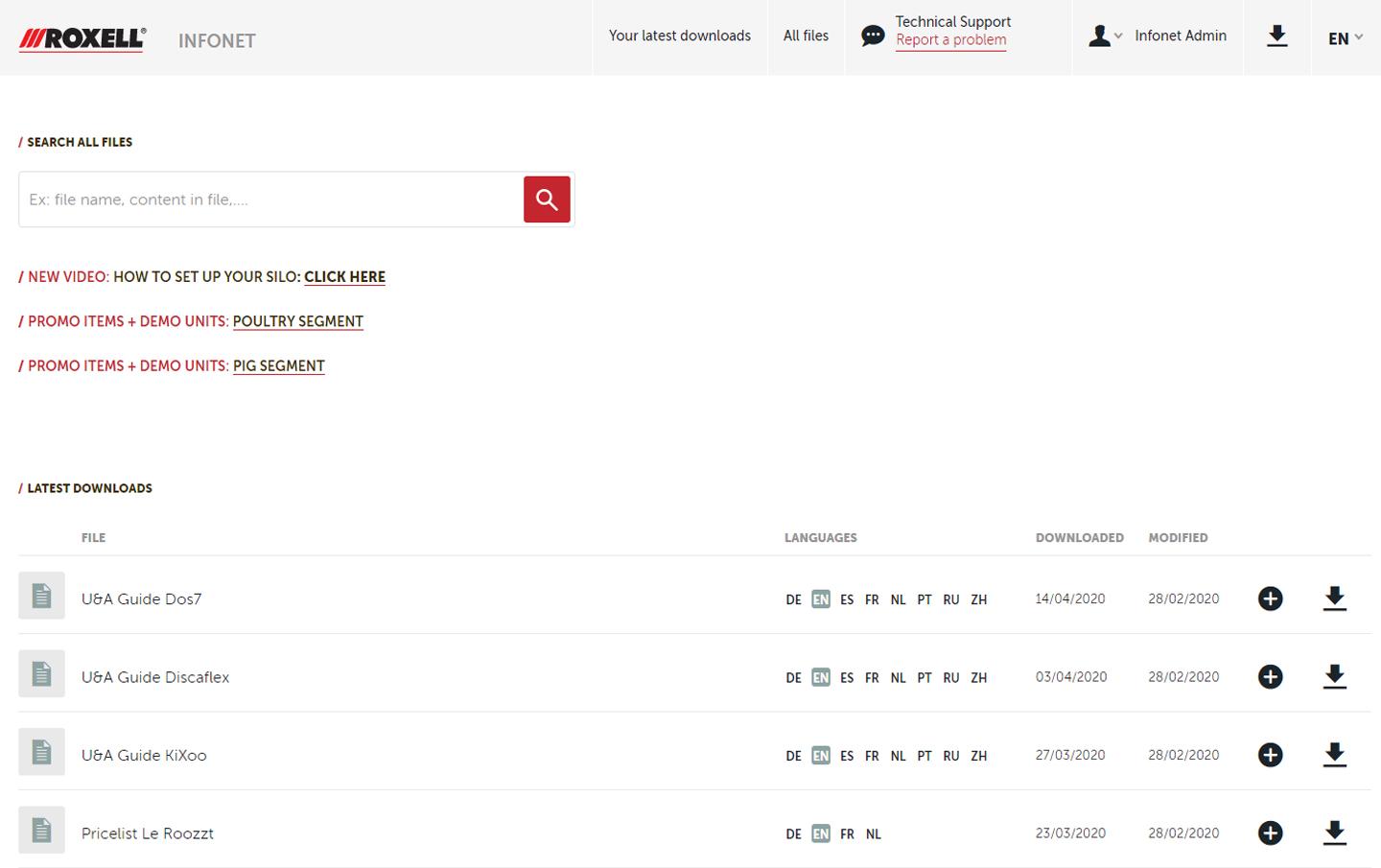
3. Infonet Homepage
On the homepage there is an overview of all the available files:
- Search bar: search for any type of product or file
- Latest downloads: your latest download files
- Languages: the available languages
- Modified: the date when last modified
- Add to my downloads: add files to your shopping cart
- Download: to only download a single specific file
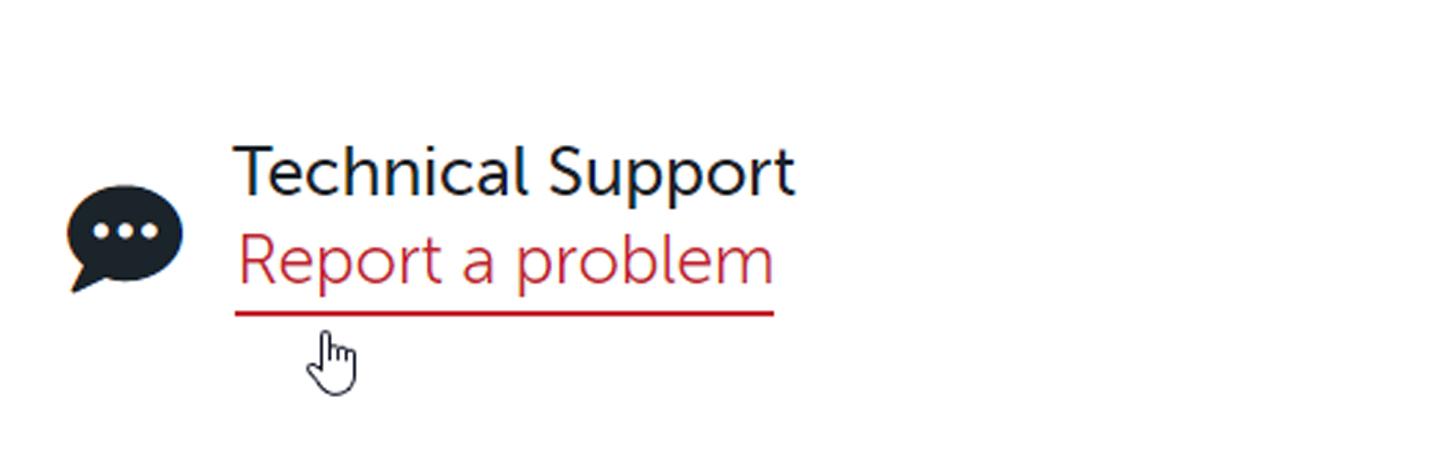
4. Technical Support
A new and easier way of reporting problems:
- Click on report a problem on the menu
- Select a product, give the article reference and order reference if possible and complete the form
- You can upload files or images to document your problem
- Click on submit
Your support requests submitted through the form on the Infonet will be treated with the highest priority.
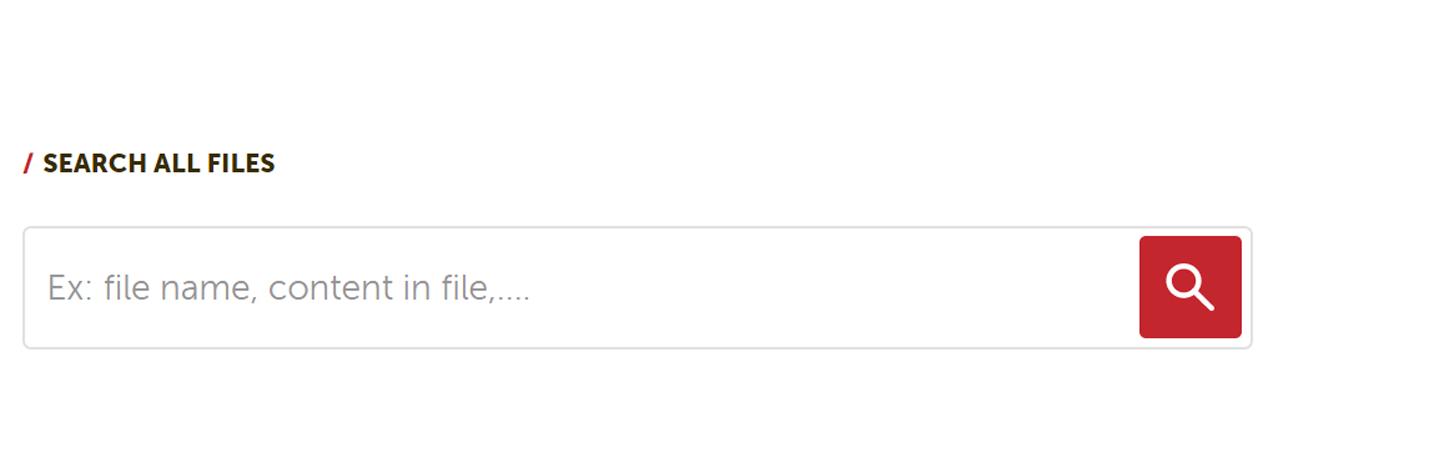
5. Easy Search
To find the information you need. Use the search bar to find the file that you are looking for.
- Type the name of the product or file that you are looking for
- Use the filters to select the type of file you want (pricelist, Use & Assembly guide, product sheet, video,...)
- Select the language* you want to download ( If a language is not visible, the file is not available in that language)
- Click on the arrow icon to download and save the file on your computer
- The downloaded file will appear in the section 'Latest downloads' on the homepage
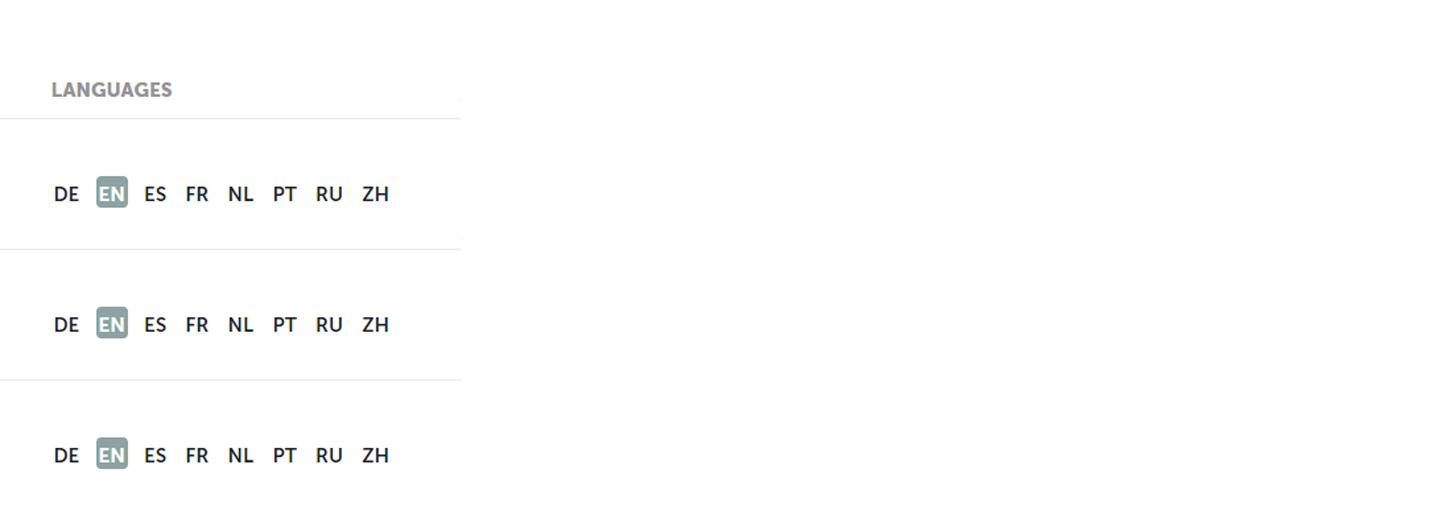
*The selected language of the files is based on your default language.
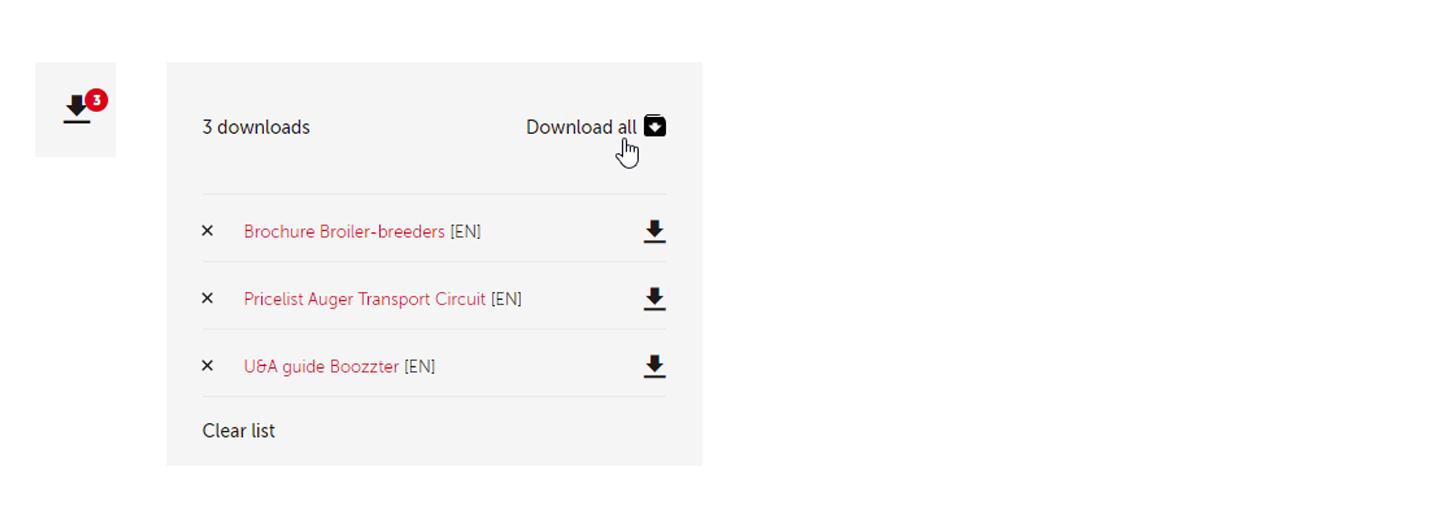
6. Easy Download
- You can download and save every document individually when you click on the arrow icon next to the file.
- When looking for multiple documents, you can add files to a shopping cart.
- Click on the '+ icon' to add a file to the shopping cart. Next to the arrow-icon you see how many files you have collected in the shopping cart.
- Click on download all in shopping cart and you will receive an e-mail with a zip-file when your file is ready for download.
My Zipfiles
If you download multiple files you will receive an email with a zip to download the files. The files will be available for 72h and stored under my zipfiles.
If any more questions, please contact infonet@roxell.com